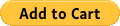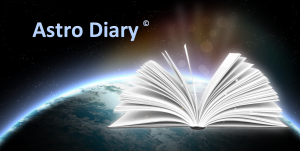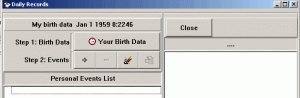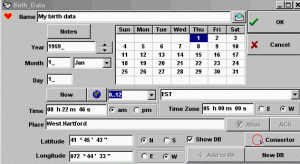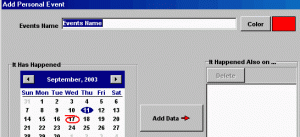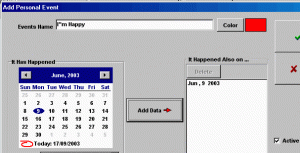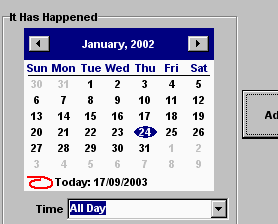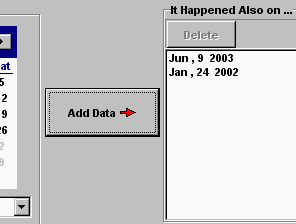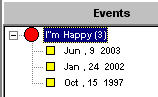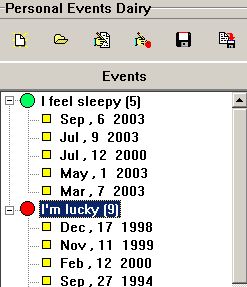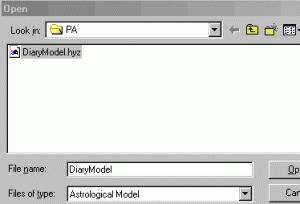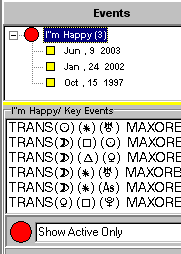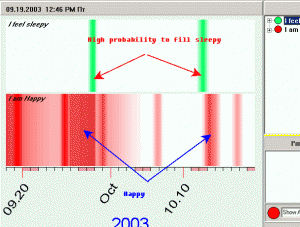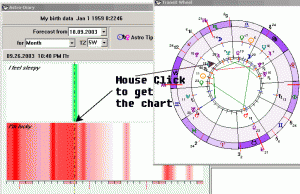Astro-Diary Software
Tracking the future with past events
Astro-Diary is an excellent program to keep track of events in your life. The basic principle of this program is the artificial intelligence that has the ability to take your entries and project when those events are likely to occur again.
AIR Software has designed a special program where events and records from the diary can be connected and compared to the movements of celestial bodies. Sophisticated mathematics and built-in astrological models are used to find all periods when similar feelings, states of mind and body, and events are likely to occur.
As you continue to enter events into your diary on a daily, bi weekly, or weekly basis and when you have at least a month’s worth, the Artificial Intelligence (A.I.) will calculate what the next week or month is likely to bring you. Can you see the potentials with this?
Set up different categories for your entries such as, good days, bad days, relationships, news, career, love, finances, etc. You can enter data in which you say “Today I had a severe headache”, or “I got sick”, “today my cold has improved greatly”. Enter such information as “I had an argument with my spouse”, “I met someone terrific!”, or “the job offer came through”, or “I won gambling”. The possibilities are endless. What you enter will be the events or happenings that will be projected as future occurrences.
Your entire family can create their own diary using this program.
The program will run successfully on any PC with Windows-98, Me, Xp, Windows 2000 and RAM 32 MB at least.
It is very easy to use the Astro-Diary program. Here’s all you do:
- record events in the diary
- let the program choose astronomical/astrological analogies to these events
- let the program calculate time periods related to these events
- watch when these events might happen again in the future.
The more information you record in your diary, the more accurate the future projection will be.
The Astro-Diary windows at a glance
Entering personal information
This is your diary. So, the first step will be to enter your personal birth data.
There is the set of buttons related to any personal information in the program:
f
.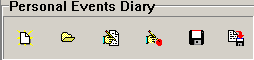
To create any new record, press button. This main dialog window will open for you to fill in or edit the personal diary:
Press this button to enter your birthdata: ![]()
and fill in the form.
When it is done, press “OK”. Now your birth information is in the program; You can see this record in the left upper corner of the data entry window. I
(Note: Parallel to your diary entry, you can keep a diary for someone else. Enter this person’s birth data the same way you did your own and hit “Close” at the end.)
Recording Information
In your diary, you can record anything – major events such as your marriage or winning $1,000,000 or note how you were feeling. A friend of ours is recording prominent ideas that come to his head (prominent from his point of view). A person whose health needs special attention might record his change of his mental, emotional and physical body. Keep a record of important business or career events such as resume writing, interviews, meetings, signing contracts – and add some notes as well. Record events with your family members or anything that you wish. It’s your life; it’s your diary.
Recording the events:
Take the same set of buttons:
The first button, , is what we just learned in Step 1 to record birth data.
Now for Step 2. Press button and this form will appear:
Type the name of the event in the upper window. For example, let’s type in “I got a job promotion”.
Then choose the color of this event (press the button “Color”).
The left central part of the screen has a calendar. Choose the data (year, month, day) when you got the job promotion (yes, you can record anything from your past as well as the present!) and press “Add Data” button:
The event is transferred to Data Base of the program and is now available for analysis.
Note: The record in the bottom of the calendar is actually a button. Press it if you are recording an event that is happening now.
The recorded events can be deleted – one by one or as an entire list and can be edited. (use the buttons next to the “+” button at the “Step 2: Events” row; these buttons become available only after recording at least one event).
You can edit the recorded event:
- for the actual time of the event in case you entered it incorrectly
- when the consequences or other considerations reveal the true nature of the event (in this case, if you need to change the nameof the event).
This is the way to enter and (and edit) new and old events. You should remember that all events must be named, the date and the time range of the event must be chosen, and you have to press the button “Add Data”.
Here is the example of recording an event. Select a date in the calendar that happened last year:
and press “Add Data” button:
Now there are two events data in the Data Base.
You can add as many events as you want with the same name. The program stores them all in one place and makes “a tree” of this event. Here is an example of three records related to the event “I got a job promotion”:
Using Astro Tips
Astro Tips is the main part of the program. Here all diary records are compared to astrological events. Finally, the diagram is created based on this comparison. And you will know when some particular event might have a chance to occur in the near future. (You might also to see the periods when it could have happened in the past as well. If you have some information on this event that has not been recorded in the program, you will get a tool to evaluate the effectiveness of the model.)
Assume these records below are those in your diary:
This is the place where you can keep records for all events of your life and can:
- add a new record
- open an existing record from the file
- edit all records (press the third button in the row)
- edit any record separately (highlight it and press the fourth button in the row)
- save the list of events into the file
- copy the list of events to some other place (press the last button in the row “Save As”). Here is a trick: saving the events previously recorded as yours under anothername assumes that these events had happened exactly at the same time and in the same place and have the same emotional and mental meaning to that other person.
Any record can be deleted through the “Edit” button.
Download the file that contains the astrological events. Don’t worry , you dont’ need to know astrology to do this. The program takes care of everything concerning astrology or astronomy and the calculations.
Press this button:
and choose the “DiaryModel.hyz” file:
The astro model used in this program is based on Astrological Language Model developed by AIR Software.
Astrological Language is a new approach to recording events that occur in the heavens. The model used in this program includes traditional planets and traditional techniques. Modern techniques, such as midpoints and other celestial bodies (like asteroids) are part of an advanced model that can be ordered and received through the Internet (see the information below). Some information on Astrological Language can be found on the website at www.alphee.com.
The program makes an inner list of all astro-events that occur on the dates of the recorded events in your diary (this list is not seen on the screen).
Those astro-events that repeat themselves in a number of personal events are called “key events”. The program displays them in the lower right corner of the screen adjacent to the event when you highlight the name of the event:
or for one particular record, when you highlight just one date.
Getting the diagram
This is the easiest part. Press the “Calculate” button. The main screen will look like this:
Here the two examples of events: one is ” feel sleepy” and the other, “I am happy”. Each is colored. (“sleepy” is green; “happy” is red). When the color is more intense there is a higher chance of the event occurring. The white shade indicates times when the event will not occur.
When you add new records to these events (or edit, delete or remove existing records, you are giving the program new information on the event. You must press the “Calculate” button after each change in the record. The program automatically recalculates your Astro-Diary and gives you a new diagram.
While you start to fill in the Astro-Diary there might be a few records for some events. In this case, the diagram might stay blank after the calculation. But when you add more records the process of analysis will start working, and the diagram window will show you the time projection of the event.
The more records that you store for each event, the more accurate the future time projection will be.
Attention: Astrologers and students of astrology: Click the mouse on any place in the diagram to fix a point in time. A vertical line will appear to indicate all of the events taking place at that moment and their probability to occur. To see astrological information related to that moment (i.e., transit wheel, natal and transit planets positions and aspects) press the button :
The button “Calendar” (next to “Transit”) shows the astrological calendar where you can find the information on major astrological phenomena. Tailor the information you want to see (“Options” and “Preferences“).
Important Note: Remember that life is full of surprises and change. No one can predict the future 100%. But if you believe in the cycles of life and know that they repeat themselves, then your diary can become a very useful tool for you. Our Astro-Diary will show you the potentials for patterns and cycles to repeat themselves. The more you use the Diary, the better you will understand yourself. We hope that it will bring you more insight and fulfillment. .
AIR Software Copyright 2005
Price: $129.00-Update
Full Program-$299.00 (Make your selection at Checkout)